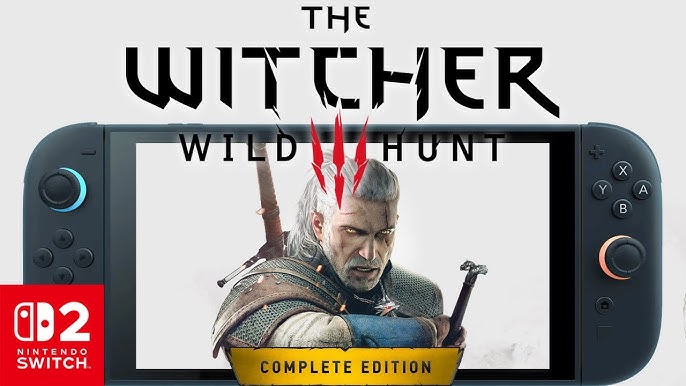If you have been gaming on a PC for years, you probably already know how to see what graphics card you have. Here, we explain it simply to beginners on all operating platforms.
PC gaming can feel like a maze when you’re just starting out, and one of the first puzzles is figuring out what graphics card you’ve got. Don’t feel bad if you don’t know. Many casual players have no clue what’s inside their machines, especially if they bought a prebuilt system or a gaming laptop. But here’s the thing: your graphics card is the most important part of your setup when it comes to performance. Modern cinematic titles like God of War Ragnarök and Assassin’s Creed Shadows are gorgeous, but they’re also heavy on hardware. Without the right GPU, your epic adventure can quickly turn into a slideshow.
How to see what graphics card you have
If you are among the new or casual gamers wondering “How to find out what graphics card I have”, then read on. On Windows, the easiest and simplest way is to right-click the Start button, select Device Manager, and expand the Display adapters section. Your GPU will be listed right there. There is another quick method, which is pressing Win + R, typing dxdiag, and checking the Display tab.
On a Mac, click the Apple menu > About This Mac. The graphics card is listed under Graphics.
For Linux, things look a little more technical. Open a terminal and type:
It may look intimidating, but it’s basically just asking the system, “Hey, what graphics card am I using?” and getting an honest answer.
 Why NVIDIA graphics cards are so popular with gamers
Why NVIDIA graphics cards are so popular with gamers
Even if you are a casual gamer, in 2025, it is indeed important to know how to see what graphics card you have. If your PC lists something like NVIDIA GeForce RTX 4060 or GTX 1650, you’re running one of the most common gaming GPUs. Nvidia graphic cards are well-known in the gaming world because they deliver both power and clever features. Their newer RTX cards come with ray tracing, which makes lighting and reflections look jaw-droppingly real, and DLSS, which uses smart upscaling to squeeze out extra frames without sacrificing visuals. There are alternatives to Nvidia graphic cards, but still they are considered among the most trusted by the PC gaming community.
Older cards, like the GTX 960 or GTX 1050, can still run many games, but you’ll probably need to dial back the settings on the newest blockbusters. It’s a bit like showing up to a sword fight with a kitchen knife. Sure, you’re technically armed, but you might struggle against the big bosses.
Compare your graphics card
Once you know which GPU you’ve got, it’s time to see how it compares to others. Websites like UserBenchmark, GPUCompare, or even YouTube videos can let you compare your graphics card and give you an idea of what your card can handle. For example, you can check whether your GTX 1650 is still holding up against the newer RTX 3050. Spoiler alert: it isn’t, but at least you’ll know.
Here’s a quick guideline. If your graphics card is more than five years old, expect to turn down graphics settings in modern games. That doesn’t mean you can’t play them, but you might not see all the shiny details developers worked so hard on. On the flip side, if you’ve got something from the RTX 3000 or 4000 series, you’re sitting pretty and can look forward to smooth gaming for years to come.
Why knowing your graphics card really matters
Whether you are using Nvidia graphic cards or AMD graphics, in 2025, knowing what graphics card you have isn’t just for bragging rights, although let’s be honest, it feels good to say you’ve got an RTX 4080 when your friends are still rocking older cards. More importantly, it helps you:
-
Check game requirements before buying. Nobody wants to spend $70 on a game that won’t run properly.
-
Find the right drivers to keep things running smoothly.
-
Plan upgrades so you know whether you need a new GPU, or maybe even a whole new PC.
If you own a car, think of this as checking the engine in it. You don’t have to know every detail but knowing what’s under the hood helps you understand what it can and can’t do.
Final thoughts
So, there you have it. Figuring out your graphics card is quick, simple, and actually kind of empowering. Once you know what you’re working with, you’ll have a much clearer picture of whether your system can handle the latest epic adventures or if it’s time to think about an upgrade. In today’s world of big AAA franchises like Doom and Elden Ring, it is quite important to know how to see what graphics card you have.
The good news is you don’t need to be a tech wizard to figure this stuff out. All it takes is a couple of clicks, or one quick terminal command if you’re on Linux. And next time someone in your squad asks what card you’ve got, you can answer with confidence instead of mumbling something about “the one that came with it.” Bonus points if you toss in a smug smile.